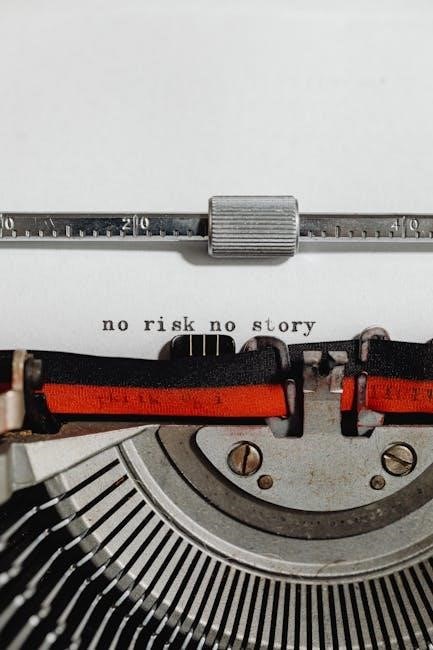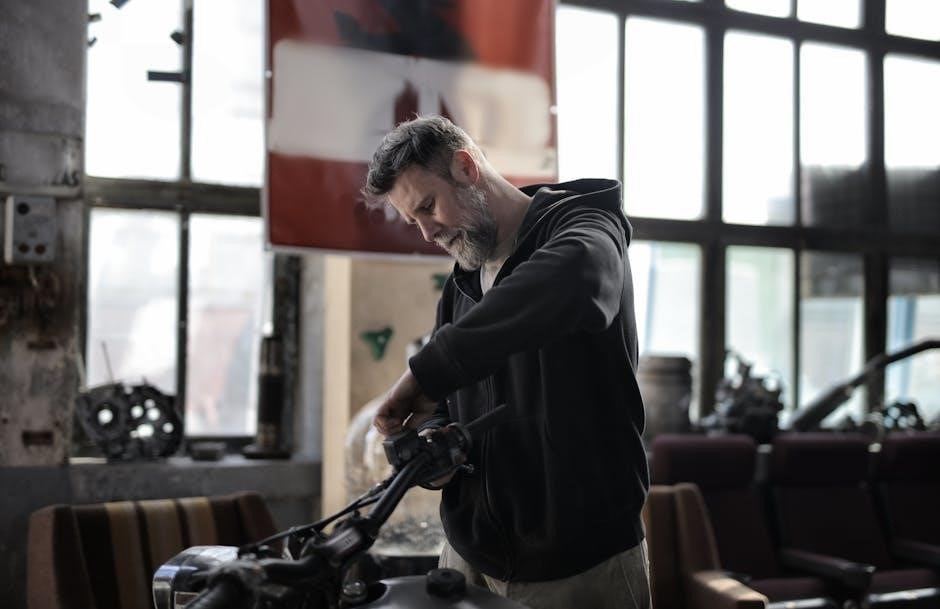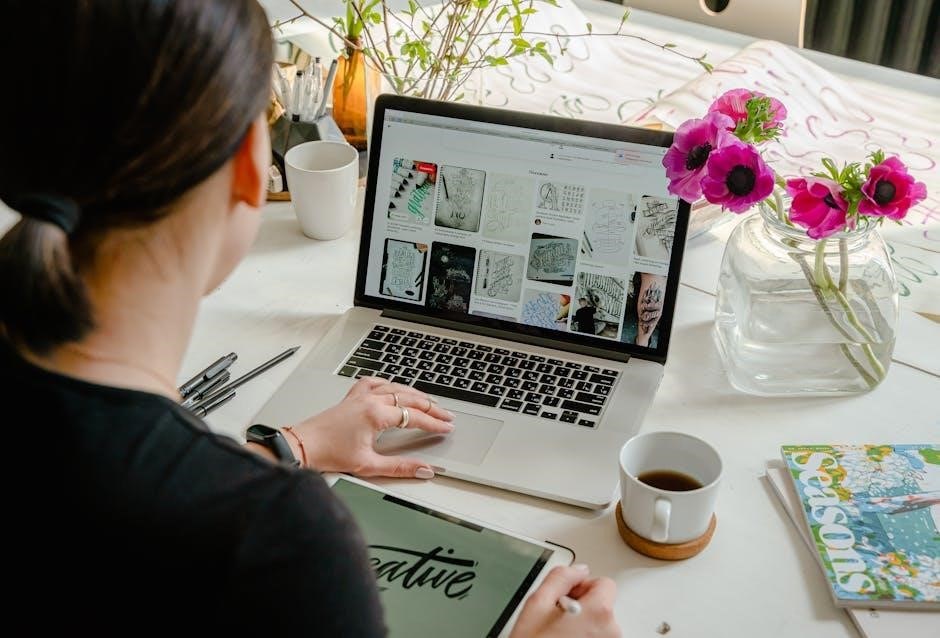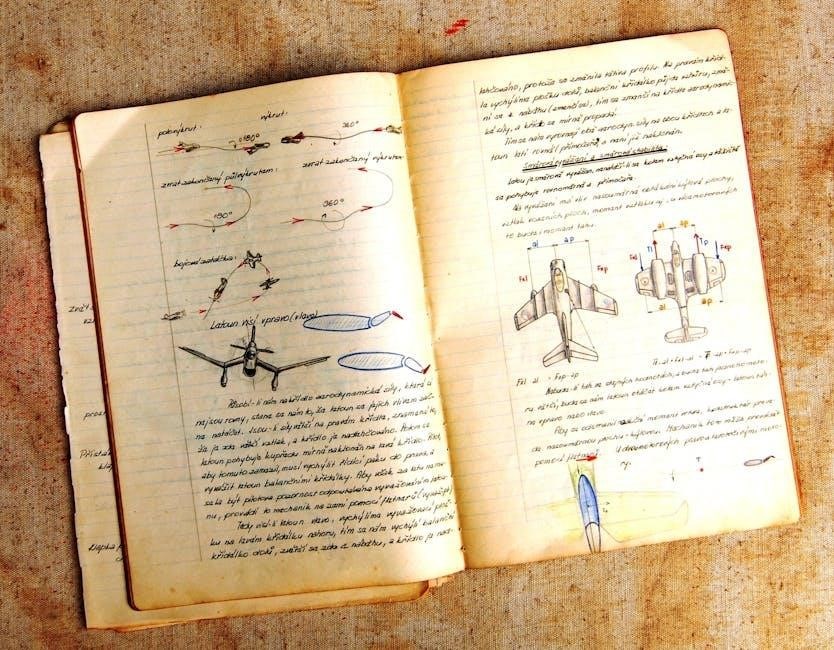This manual provides comprehensive guidance for installing, configuring, and operating the Honeywell HWF2V-COM communicator, designed for fire alarm systems. Intended for qualified technicians, it assumes prior knowledge of fire safety principles and practices.
1.1 Overview of the HWF2V-COM Communicator
The Honeywell HWF2V-COM is a dual-path LTE/IP commercial fire alarm communicator designed to provide reliable communication between fire alarm control panels (FACP) and monitoring stations. It supports Contact ID reporting and connects directly to FACPs with built-in dialers, ensuring seamless integration. The communicator offers single or dual-path options, leveraging Verizon’s LTE network and IP connectivity for redundancy. It is compatible with AlarmNet 360 for remote configuration and monitoring, making it a versatile solution for fire safety systems. The HWF2V-COM is ideal for light commercial applications, ensuring compliance with NFPA 72 standards and local fire regulations. Its design emphasizes reliability, ease of use, and advanced communication capabilities for critical fire safety systems.
1.2 Intended Audience
This manual is specifically designed for qualified fire alarm technicians, installers, and system operators responsible for setting up and maintaining the HWF2V-COM communicator. It assumes a foundational understanding of fire alarm systems, terminology, and relevant standards. The guide is also useful for security personnel and monitoring station staff who need to configure or troubleshoot the device. Additionally, facility managers overseeing fire safety systems may benefit from the manual’s operational insights. However, it is not intended for untrained individuals, as proper installation and configuration require specialized knowledge to ensure compliance with safety regulations and optimal system performance.
1.3 Basic Understanding of Fire Alarm Systems
A fundamental grasp of fire alarm systems is essential for effectively using this manual. Fire alarm systems are designed to detect and alert occupants of potential fires, ensuring timely evacuation and emergency response. These systems typically include components such as smoke detectors, heat sensors, manual pull stations, alarm horns, strobe lights, and central control panels. Understanding how these elements interact and communicate is crucial for proper installation and configuration of the HWF2V-COM communicator. Familiarity with standards like NFPA 72 and local fire codes is also necessary to ensure compliance and reliable operation. This knowledge base enables technicians to integrate the communicator seamlessly into existing or new fire alarm setups, ensuring optimal performance and safety.
Installation and Setup
Begin by removing knockouts for power input wires and mounting the cabinet securely. Install the cellular card, ensuring proper connector alignment and seating. Refer to Figures 4-6 for guidance.
2.1 Pre-Installation Requirements
Ensure the system is designed for qualified fire alarm technicians and installers. Review the manual thoroughly before starting. Verify compatibility with the fire alarm control panel and ensure power requirements are met. Check that the site meets environmental specifications and that all necessary tools and accessories are available. Confirm that the cellular network coverage is adequate for reliable communication. Familiarize yourself with local fire codes and regulations to ensure compliance. Plan the installation layout to avoid interference with other systems. Ensure all components, including antennas and wiring, are compatible and properly rated for the application. Follow safety protocols to prevent damage to equipment or injury during installation.
2.2 Mounting the Cabinet
Mount the cabinet securely on a wall using four screws or bolts. Ensure the location is accessible for maintenance and testing. Remove knockouts to accommodate power input wires and connections to the fire panel. Position the cabinet to allow proper airflow and avoid exposure to extreme temperatures or moisture. Use appropriate fasteners suitable for the wall type to prevent damage. Ensure the cabinet is level and securely fastened to prevent vibration or movement. Follow the manufacturer’s guidelines for mounting to guarantee system reliability and compliance with safety standards. Verify all connections are secure before proceeding to the next step. Proper installation ensures optimal performance and longevity of the communicator.
2.3 Wiring and Component Identification
Identify and connect all components carefully to ensure proper functionality. Start by locating the main board and its connectors for power, communication, and alarm signals. Install the cellular card by aligning it with the PCB connector, ensuring it is securely seated. Connect the antenna using the SMA-N adapter cable for optimal signal strength, especially if mounted remotely. Refer to the wiring diagram on the back cover of the manual for precise connections; Route wires neatly to avoid interference and ensure compliance with fire safety standards. Double-check all connections to prevent installation errors. Use the diagram on page 5 for visual guidance and verify component locations before powering up the system.
2.4 Installing the Cellular Card
Begin by preparing the cellular card for installation. Align the top of the card beneath the two tabs on the PCB, as shown in Figure 4. Gently push the card into place until it clicks securely. Next, align the bottom connector with the main board’s corresponding port. Ensure the connector is fully seated to avoid loose connections. Replace the two screws to secure the cellular PCB, tightening them firmly. Refer to Figure 5 for proper seating verification and Figure 6 for screw placement. Once installed, confirm the cellular card is recognized by the system. Proper installation ensures reliable communication and optimal performance of the HWF2V-COM communicator.
Configuration
Configure the HWF2V-COM using the AlarmNet 360 website or the 7720P Programming Tool. Register the communicator with AlarmNet and ensure compliance with FDNY requirements for proper operation.
3.1 Using the AlarmNet 360 Website
Access the AlarmNet 360 website to configure the HWF2V-COM communicator. Log in to your account and navigate to the device configuration section. Enter the communicator’s serial number and programming credentials. Configure the reporting settings, including alarm signals and test intervals. Ensure the communicator is registered with AlarmNet by following the on-screen prompts. Verify that the device successfully connects to the server. After configuration, perform a test to confirm proper communication. Refer to the manual for detailed steps and troubleshooting tips. Ensure all settings comply with NFPA 72 standards and local fire safety regulations. Proper configuration is critical for reliable operation and monitoring. Always follow the manual’s guidelines for accurate setup.
3.2 Programming with the 7720P Tool
Connect the HWF2V-COM to the 7720P programming tool using a USB cable. Launch the tool and select the communicator from the device list. Navigate to the programming menu to configure settings such as reporting intervals, communication paths, and alarm triggers. Enter the required account information, including the central station details. Ensure all parameters align with NFPA 72 standards and local regulations. Save the configuration and exit the tool. Perform a test to verify proper operation. Note: Any changes made with the 7720P tool must be synchronized with the AlarmNet 360 platform. Refer to the manual for detailed instructions and troubleshooting tips to ensure accurate programming.
3.3 Registering the Communicator
Register the HWF2V-COM on the AlarmNet 360 website to enable monitoring. Log in to your account, navigate to the registration section, and enter the communicator’s Primary ID and Sub ID. Ensure the IDs match those programmed during setup. Click “Submit” to complete the process. Verify registration by checking the communicator’s status on the website. If issues arise, such as “Registration Bad” or “Timed Out” errors, re-enter the IDs or contact AlarmNet support to confirm pre-authorization. Note: Registration must be done before testing the communicator. Refer to the manual for troubleshooting tips and ensure all details are correctly entered to avoid delays. Proper registration ensures reliable communication with the central monitoring station.

Testing and Inspection
Test the communicator per NFPA 72 standards and verify compliance with local requirements. Ensure reliable communication with the monitoring station for timely accurate alerts.
4.1 Testing per NFPA 72
Testing the HWF2V-COM must adhere to NFPA 72 standards to ensure reliable performance. Conduct a visual inspection of all connections and components. Verify proper installation of the cellular card and antenna. Perform a communication test to confirm signal strength and connectivity with the monitoring station. Test alarm signal transmission, including Contact ID reporting, to ensure accurate alerts. Check the backup power system to confirm it provides 24-hour support during outages. Use the 7720P programming tool to verify system configuration and perform diagnostic tests. Ensure all tests are documented and comply with NFPA 72 requirements for fire alarm systems.
4.2 Local Requirements Compliance
Ensure the HWF2V-COM installation complies with local fire safety regulations and municipal codes. Verify that all components, such as antennas and backup power systems, meet regional standards. Obtain necessary permits and approvals before system activation. Conduct inspections in accordance with local authority requirements. Document compliance with both NFPA 72 and local ordinances. Address specific mandates, such as FDNY requirements for five-minute fault annunciation, by configuring the system accordingly. Regularly review and update the system to maintain adherence to evolving local regulations. Ensure all testing and inspection records are submitted to the appropriate authorities for approval. Compliance with local standards is critical for system certification and operational reliability.

Troubleshooting Common Issues
Address registration errors, communication failures, and connectivity problems. Check status indicators like the green and yellow lights for diagnostic clues. Consult the manual or contact support for unresolved issues.
5.1 Registration Errors
Registration errors occur when the communicator fails to connect with AlarmNet. Common causes include incorrect ID entries, such as Pri Sub ID or account numbers, or lack of pre-authorization from AlarmNet. Ensure all IDs are entered correctly and verify pre-authorization with the central station. If issues persist, check the status indicators: a constant green light with a flashing yellow light indicates a registration timeout. Refer to the manual for detailed troubleshooting steps. Use the 7720P Programming Tool to verify or update programming. If errors remain unresolved, contact AlarmNet customer support for assistance. Proper registration is critical for reliable communication and monitoring functionality. Always follow the manual’s guidelines for resolving these issues promptly.
5.2 Communication Failures
Communication failures with the HWF2V-COM can occur due to poor LTE signal strength, IP connectivity issues, or incorrect configuration. Check the LED indicators: a flashing yellow light indicates a communication problem. Verify the cellular antenna placement and ensure it is free from obstructions. Test IP connectivity by pinging the communicator’s IP address. Restart the device to reset connections. If issues persist, inspect wiring and ensure all components are securely connected. Consult the manual for troubleshooting steps specific to your setup. Contact Honeywell support if problems remain unresolved. Regular testing per NFPA 72 standards can help identify and prevent communication failures. Always verify network settings and antenna alignment for optimal performance.
Maintenance and Upkeep
Regularly inspect the antenna and wiring for damage. Ensure the communicator is dust-free and in a stable environment. Schedule periodic firmware updates for optimal performance.
6.1 Regular Checks
Perform routine inspections of the HWF2V-COM communicator to ensure optimal functionality. Check the antenna for damage or misalignment and verify wiring connections for integrity. Ensure the device is free from dust and debris, and confirm that the backup power source is operational. Regularly review communication logs for errors or failures. Test LTE and IP connectivity to confirm signal strength and stability. Update firmware periodically to maintain performance and security. Inspect the cabinet for physical damage or tampering. Ensure all components, such as the cellular card and PCB, are securely fastened. Refer to the manual for detailed inspection procedures and adhere to manufacturer guidelines for compliance with standards like NFPA 72.
6.2 Updating Firmware
Regular firmware updates are essential for maintaining the HWF2V-COM communicator’s performance and security. To update the firmware, access the AlarmNet 360 website and navigate to the device management section. Select the communicator and check for available updates. Download the latest firmware version and follow the on-screen instructions to initiate the update process. Ensure the device remains powered on and connected to the network throughout the update. Avoid interrupting the process, as this could cause system instability. Once complete, verify the firmware version matches the latest release. Perform a system test to confirm functionality. Refer to the manual for detailed steps and troubleshooting guidance if issues arise during the update process.

Compliance and Standards
The HWF2V-COM communicator ensures compliance with NFPA 72 standards and FDNY requirements, providing reliable fire alarm communication systems for enhanced safety and adherence to regulations.
7.1 NFPA 72 Compliance
The HWF2V-COM communicator is designed to meet NFPA 72 standards, ensuring reliable fire alarm communication. It supports timely signal transmission, required by fire safety codes, and adheres to guidelines for system installation, testing, and maintenance. The device provides dual-path connectivity, enhancing reliability and compliance with NFPA requirements. Regular testing, as per NFPA 72, ensures the communicator functions correctly under various conditions. By following these standards, the HWF2V-COM helps maintain fire safety regulations effectively.
7.2 FDNY Requirements
The HWF2V-COM communicator is configured to meet FDNY requirements, ensuring compliance with local fire safety regulations. Specific settings, such as five-minute fault annunciation, are programmable to align with FDNY standards. The communicator must be registered with AlarmNet and tested according to FDNY guidelines. Refer to the FDNY Application Note for detailed configuration steps. Proper installation and programming using tools like the 7720P Programming Tool are essential. Adherence to these requirements ensures reliable performance and compliance with local fire codes. Regular inspections and maintenance are also mandated to uphold FDNY standards and guarantee system functionality.

Accessories and Hardware
The HWF2V-COM supports optional accessories like the CELL-ANT3DB antenna, WA7626-CA adapter, and 7626-50HC cable for remote installations; A 7AH battery provides backup power for 24-hour operation.
8.1 Antenna Requirements
The HWF2V-COM requires specific antennas for optimal performance. Use the CELL-ANT3DB antenna with 3dBA gain for reliable cellular connectivity. For remote installations, the WA7626-CA SMA to N adapter and 7626-50HC 50-foot low-loss antenna cable are necessary. Ensure proper installation by removing knockouts from the cabinet for wiring and securing the unit with screws or bolts. Refer to the wiring diagram for component identification and connections. Proper antenna setup ensures strong signal strength and compliance with fire safety standards. Always follow manufacturer guidelines for antenna placement and configuration to maintain system reliability and performance. Consult the manual for detailed instructions on antenna installation and wiring requirements.
8.2 Additional Components
Beyond the antenna, the HWF2V-COM system may require additional components for enhanced functionality. These include backup power options, such as a 7AH battery, to ensure continuous operation during outages. Optional accessories like mounting hardware, interface modules, and signal boosters can be installed to meet specific installation needs. Ensure all components are compatible with the communicator and follow the manufacturer’s guidelines for installation. Proper integration of these additional components is crucial for maintaining system performance and reliability. Always refer to the manual for specific instructions and compatibility information to ensure seamless operation and compliance with fire safety regulations.
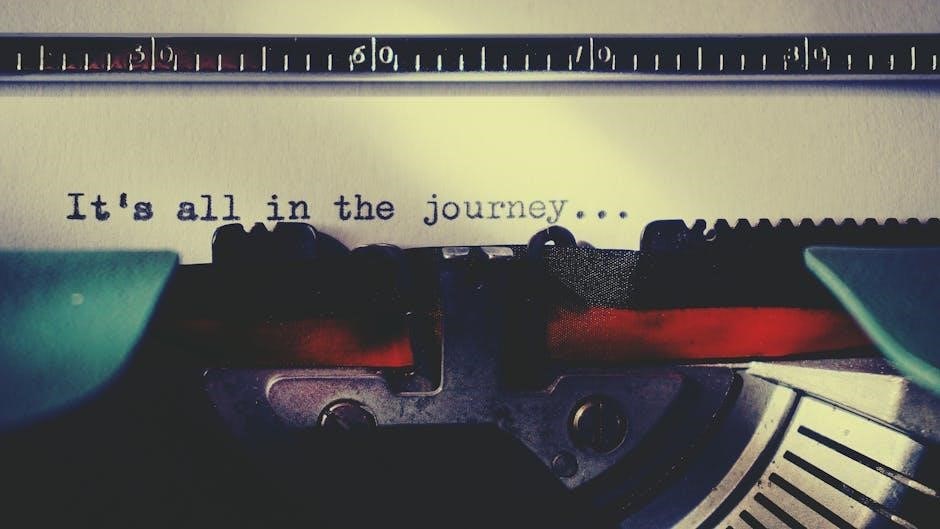
Technical Specifications
The HWF2V-COM supports LTE and IP connectivity, offering dual-path communication for reliable alarm signaling. It includes a 7AH battery for 24-hour backup and Verizon network compatibility.
9.1 LTE and IP Connectivity
The HWF2V-COM communicator utilizes advanced LTE and IP connectivity, ensuring reliable communication between the fire alarm control panel and the monitoring station. With dual-path capabilities, it provides redundancy by sending signals over both cellular and internet pathways. This ensures that critical alarms are transmitted even if one connection fails. The LTE connection operates on Verizon’s network, offering widespread coverage and high-speed data transfer. Additionally, the IP connectivity allows for real-time monitoring and remote configuration through platforms like AlarmNet 360. This dual-path system meets NFPA 72 requirements and offers enhanced reliability for commercial fire alarm systems. Regular testing of both paths is recommended to ensure optimal performance.
9.2 Backup Power Options
The HWF2V-COM communicator supports a 7AH battery for backup power, ensuring 24-hour operation during power outages. This backup system is critical for maintaining communication with the monitoring station, even when primary power is lost. The battery is not included and must be installed separately. Regular testing of the backup power system is recommended to ensure reliability. The communicator’s design allows for seamless switching to battery power, preventing interruptions in alarm transmission. This feature is essential for compliance with fire safety standards and ensures continuous protection. Proper installation and maintenance of the backup power system are outlined in the manual to guarantee optimal performance. Always use a compatible battery to avoid system malfunctions.
The HWF2V-COM manual provides a comprehensive guide for installing, configuring, and maintaining the communicator. It emphasizes proper installation, regular testing, and compliance with fire safety standards like NFPA 72. By following the manual, users ensure reliable operation and adherence to regulatory requirements. The communicator’s advanced features, such as dual-path connectivity and backup power options, enhance system reliability. Regular maintenance and updates are crucial for optimal performance. Users are encouraged to refer to Honeywell’s support resources for additional assistance. This manual serves as a vital resource for ensuring the HWF2V-COM operates effectively, safeguarding people and property with dependable fire alarm communication.